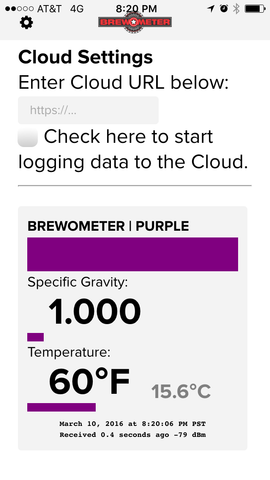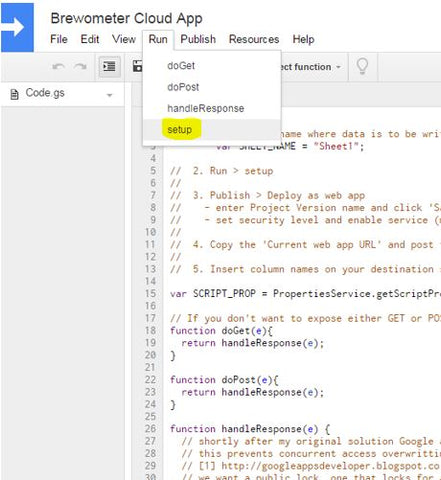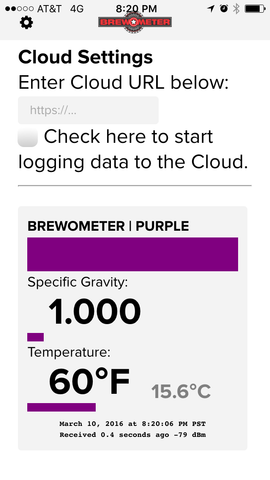UPDATED March 1, 2018:
We just updated our "Bring Your Own Cloud" solution so you can copy Baron Brew's cloud logging solution and run it under your own Google/Gmail account. Follow the link here for instructions: https://docs.google.com/spreadsheets/d/1ut1wClRrowkYRYm6yQAVuc_Q568stncawv1EuYez2go/edit?usp=sharing
UPDATED March 7, 2017:
You no longer need to generate your own cloud URL (although you still can if you want). Just leave the cloud URL field blank, tap the check box, and enter your email address as a comment for the Tilt color you want to log. You can optionally name your beer as well.
# # #
Hello fellow brewers! Here's how I (Noah) post my specific gravity and temperature reading from the Brewometer to my Google Sheets.
The Tilt iOS and Android app lets you post your data to the cloud. You will need two things to constantly send data to the cloud:
1. A personal google/gmail account (we do not manage cloud data).
2. A dedicated smartphone or tablet to leave plugged in/charging near your fermenter.
As shown above, you can enter a cloud URL (web) destination. If configured correctly, the data will be saved to your personal google account. We have set up a Google Sheet template to demonstrate the functionality. You can copy the sheet and run it in your own account for your own use.
In this example we will start by copying the 'Brewometer Cloud Template' to your personal Google Drive account. You must have a Google account (gmail) in order to complete this step. Open our template below by following the link below.
Option 1: for Temperature in Fahrenheit
https://docs.google.com/spreadsheets/d/1T3cGmwBx01ozWaBmrXIhdMKfzLF0Aafea9WaNsXidZE/edit?usp=sharing
Option 2: for Temperature in Celsius
After opening, copy the file to your account:
Next, open the 'Script Editor' under the 'Tools' tab.
Script editor will open another tab/window. Under the 'Run' tab select 'setup'.
A dialog box will ask for authorization to run. Click 'Continue' to run.
A new page will open. Click 'Allow'.

From the 'Publish' tab, select "Deploy as web app..."
Select the parameters below to allow anonymous posting to your Google Sheet. In the 'Execute the app as:' drop down menu select 'Me' (this will be your personal gmail account). Under the 'Who has access to the app:' select 'Anyone, even anonymous' Click 'Deploy'.
(Your Brewometer app does not require a username and password to post data.)
Copy your Cloud URL from the dialog box, as seen below, and send or text your unique URL to yourself.
Now, open your Brewometer app and tap the gear button in the upper left hand corner of the home screen. Under 'Cloud Settings' paste the URL you sent to yourself and check the box below to start logging data to the cloud.
![]()
To confirm the app is working, you can open your URL in your web browser and it should return a page with the word "success" followed by the row that was added.
Example:
{"result":"success","row":5}
Rows in your cloud Google Sheet will show as "undefined" if there was no data to post. For example, you will see this when you enter your cloud URL in a browser. Anytime you check the box, data will be posted immediately (forced) to the cloud for each Brewometer showing on your screen. IF your phone is always on with the app open, the Brewometer app will post automatically every 15 minutes, saving up to 8 Brewometers worth of specific gravity and temperature data. (Again, the Brewometer app must be open with your smartphone or tablet plugged in/charging next to your fermenter, and your screen unlocked to post regular data.)
Having trouble with setting up your cloud? We have a pre-configured sandbox cloud app you can test. Note that data from this cloud app will be erased without notice so do no use this app for actual brewing!
SANDBOX Cloud App URL (copy and paste into iOS/Android Brewometer App):
https://script.google.com/macros/s/AKfycbzKkh8UrtqZnEjpYmJW9UZHcQ1eFOyTlxQHtfGqoBwzQXB89P4/exec
SANDBOX Google Sheet (Read-Only) click to view and chart data:
https://docs.google.com/spreadsheets/d/1DXZSoJPorKAKdxDc_es6GM5EaFUM2pFW2x0VUwEheyM/edit?usp=sharing
Questions or concerns? Contact us at info@baronbrew.com.
Happy brewing!